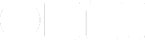I’ve always loved the feeling and function of my daily to-do list, from the soothing-yet-scratchy sound of my mechanical pencil on paper to the exhilarating feeling that comes from crossing each completed item off manually (always in bright red pen). I’m a lusty lister and a total organization and productivity nut. I also love apps, social media and well-designed business software programs and embrace tech tools for getting specific things done in all areas of my life. But even with all the helpful tech products out there, I’ve always had trouble finding listing software that would effectively replace my pencil, paper and red pen. Every product I tried was usually full of extra functions and features I didn’t want.
Things changed when I heard Aaron Mahnke and Dave Caolo recommend OmniFocus during an episode of their Home Work podcast. Taking their informed endorsements to heart, I decided to (gasp!) put my manual to-do list aside and give the program a try. Fast-forward a couple of years, and OmniFocus has become an indispensable daily tool for organizing my home and business tasks. The way OmniFocus works makes it a perfect fit for my freelance workflow and my lifestyle. Here’s how, and why, it works for me.
I can view tasks by Context.
Because I work from home and have a flexible schedule, I may switch modes three or four times each day, working in the morning, running errands in the afternoon, then returning to work mode in the evening. Being able to see only the tasks I need to focus on for each facet of my life is extremely helpful to me.
I’ve set up separate contexts in OmniFocus for our home life (called “Home”) my work life (called “Office”), and our dogs (called “George and Patty”) under which I list items related to those categories. If I only want to see tasks related to our dogs, such as vet appointments, medication administration, a once-a-month bath and other scheduled reminders, I simply toggle on the “George and Patty” context. If I only want to see tasks pertinent to my home life, such as budgeting, shopping for birthday presents, getting the oil changed in the car or others, I toggle on the “Home” context. When I’m working, everything related to my business can be isolated in the “Office” context view.
Being able to isolate lists by contexts helps me keep focused on the tasks at hand without worrying about what’s going on in other areas of my life. I prefer to view daily tasks in the Context view organized by context and due date, with the items due today automatically appearing at the top of the list.
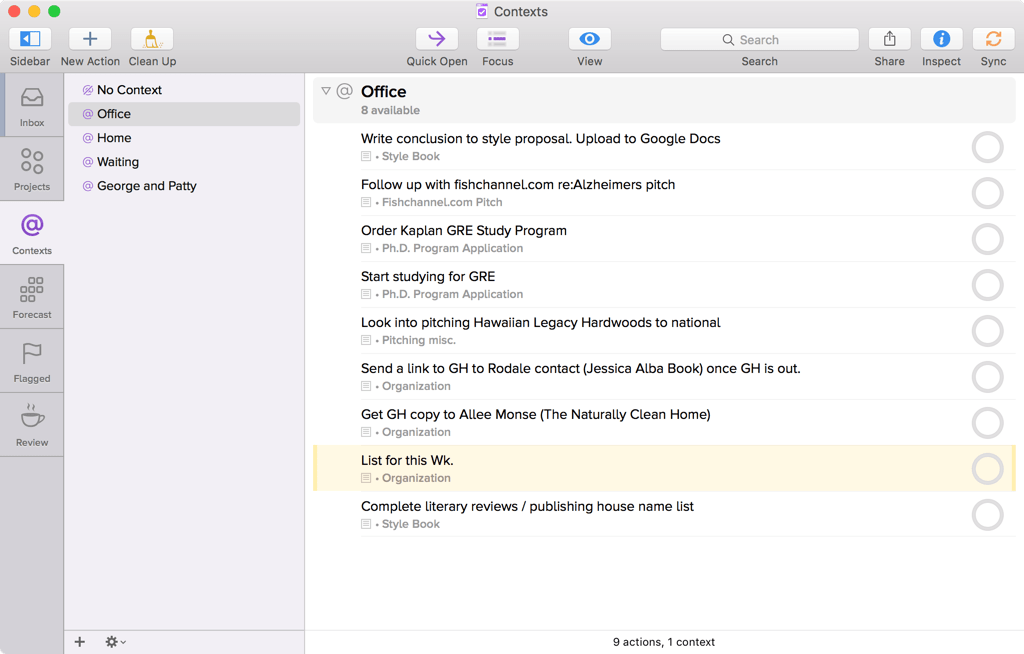
I can set up Folders and Projects.
As a freelance writer, I work with multiple clients and juggle multiple projects at once. I use the Folders and Projects options to keep track of everything. Any time I acquire a new client, I immediately create a Folder for them inside OmniFocus. As soon as a client assigns me a new story, I create a Project with the story name and place it in the appropriate client Folder. Within the story Project, I list all of the internal due dates I need to remember for each story, including interview dates, target dates for transcription and writing, the date the first draft is due to the editor and a reminder to bill for the story once it’s completed and approved by the editor. Within each Project task, I can also write notes related to that task.
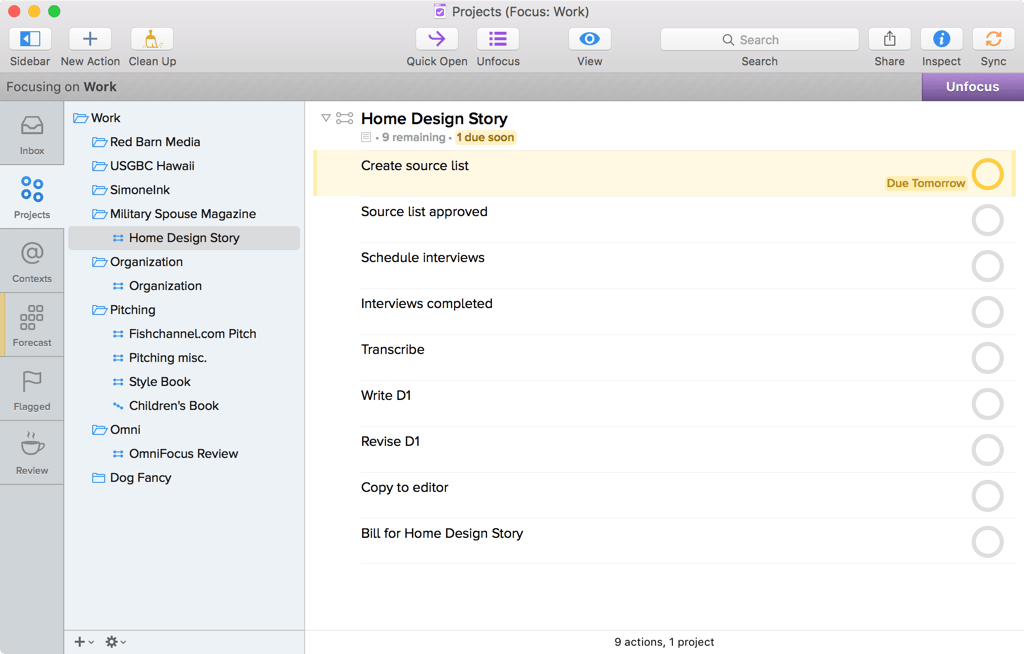
Once each Project is created, tasks for each Project automatically pop up in my Forecast View each day by due date, ensuring that I’ll never forget them.
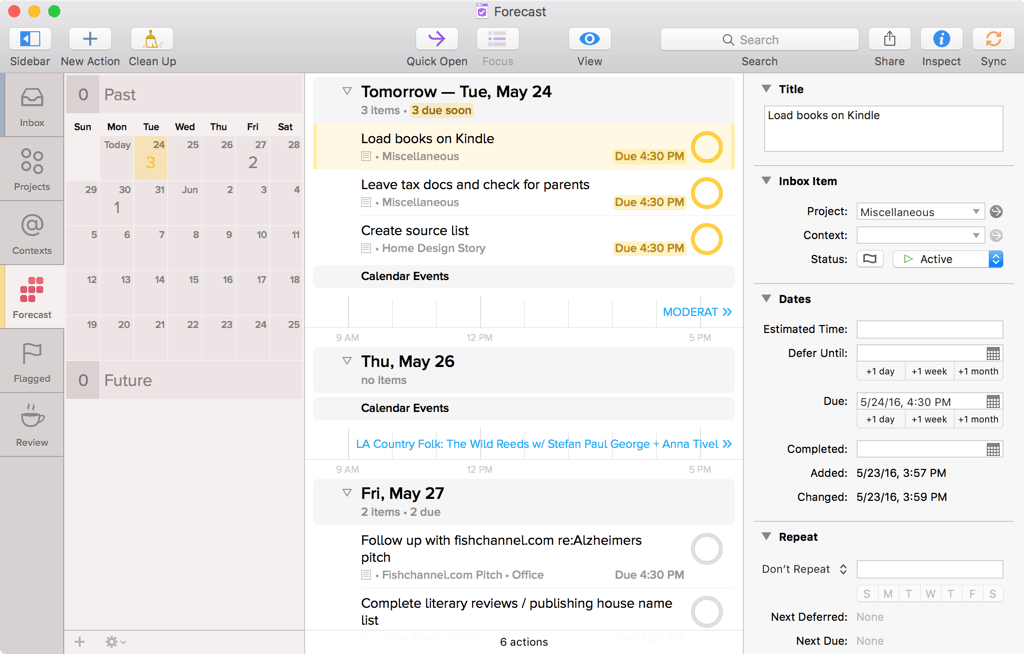
If I want to focus on one project at any given time, I can view all the tasks for that particular project (and no others) by choosing to toggle on the Focus option in the Projects View list.
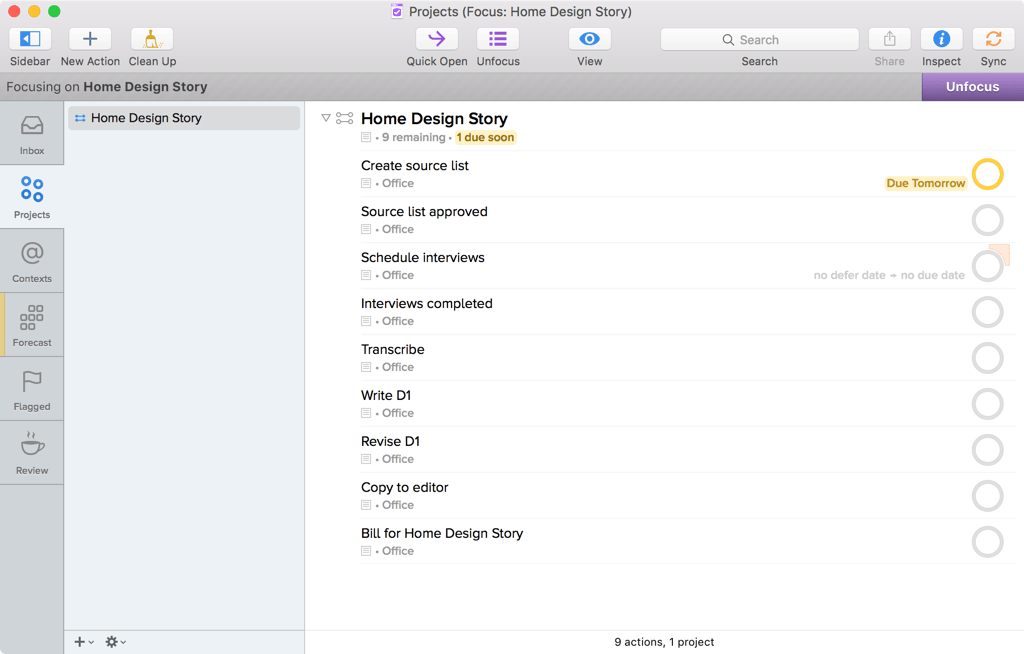
Bonus: All of my Projects are organized under the Office context so I can choose to view them when I’m ready to work and turn them off when concentrating on home-related tasks.
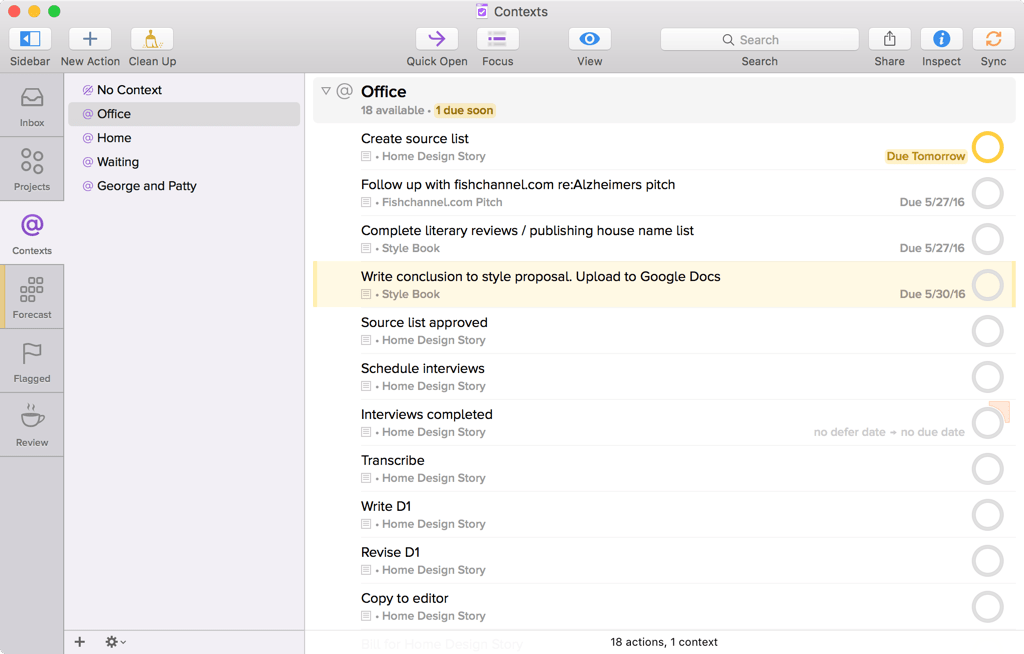
I can use the Waiting Context.
OmniFocus’s Waiting context is genius in its simplicity. For me, it serves as a way to put ongoing tasks on background when the ball is in my client’s court. Any time I begin a task, such as requesting a copy of an article for my portfolio or sending a project-management timeline or content proposal out for approval, I can park the task in the Waiting context, rendering it “out of sight, out of mind” while I’m waiting for a response or resolution. By putting a task in the Waiting context, I can keep track of it without having to actively think too much about it, thereby clearing the clutter in my active to-do list and enabling me to focus only on actions I can control in the moment. Any time I want to see what’s on my Waiting list, I simply switch to the Waiting context in my menu bar or pull up Forecast View, which lists all the tasks due, in the next few days, including those classified as “Waiting.”
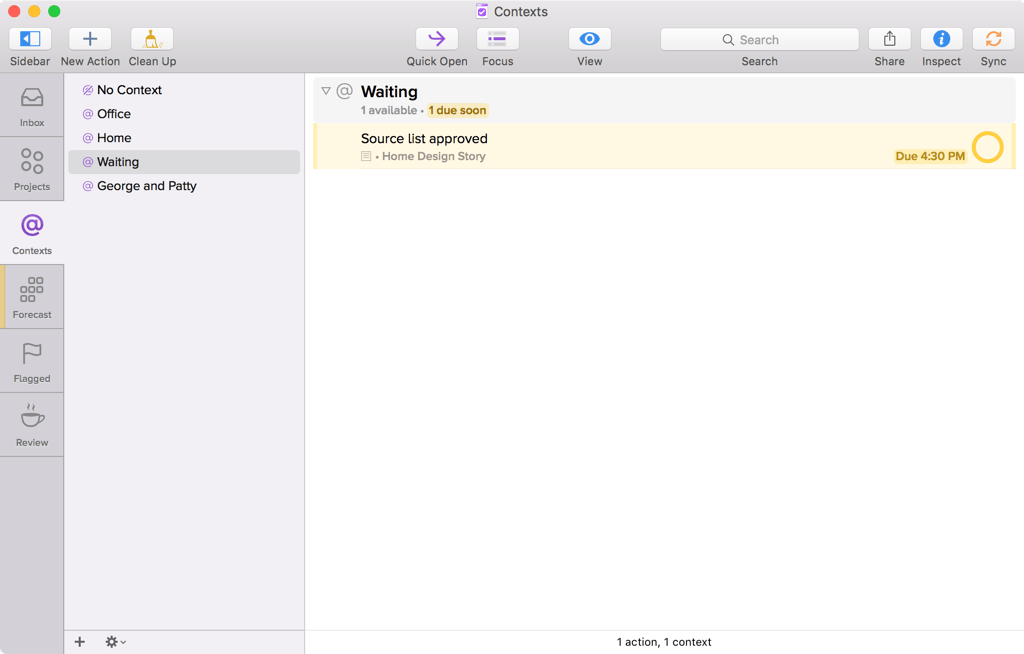
Tasks are color-coded.
OmniFocus allows me to set start, due and defer dates for any and all tasks. Any items due on a given day in the near future will show up automatically in the Forecast view. All items due soon are color-coded in gold, whereas any overdue item immediately switches to red when the due date and time expire.
All while tasks that are due in a few days show up without.
It’s an immediate, simple, quick-reference way to prioritize both my tasks and my time.
I can set recurring tasks.
I can make things I do every week, such as posting on social media, budgeting, blogging and story pitching, into recurring tasks with OmniFocus. I simply choose the “Repeat Every” option from the task menu and select the days and frequency (every day, every month, etc.) that I want the task to appear.
I can sync my lists to all my devices.
Syncing on multiple devices means I can list anywhere, any time, as soon as the idea strikes. If I’m at the grocery store checkout line and a story idea or blog topic pops into my head, I can record it as a task in my OmniFocus Inbox with the OmniFocus for iPhone app. The next time I access OmniFocus on my iPad or computer, the task I created will appear right there on the Inbox screen. Chances are, if I’m on the go, I won’t have time to categorize the task, conceptualize it or assign a due date. No problem! The task can sit in my Inbox until I’m ready to revisit and reorganize it.
Switching to OmniFocus has really made a difference in my day-to-day life. Gone are the post-it notes and tiny notebooks and pens that used to populate every desk drawer, purse, glove box and counter in my home. With the OmniFocus apps for iPhone and iPad, I can capture every idea and task without resorting to multiple disparate lists and the tedium of combining those lists by hand. My work desktop is clear, thanks to the elimination of paper lists and my mind is clearer, thanks to OmniFocus’s ability to remember, classify and contextualize tasks for me.
I’ve found OmniFocus to be the best way to promote a productive workday, all while keeping everyday life moving right along.
Sabra Morris is a full-time freelance writer on topics such as home décor and remodeling, wellness, family life, pet care, ecofriendly living, solar technology, retirement living, food and farm equipment. Her work has appeared in Virginia Living magazine, Northern Virginia magazine, Southern Living, Dog Fancy and Hawaii Home + Remodeling magazine, among others. She blogs at A Writer’s Life.