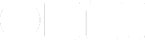You don’t have to follow anyone’s lead. In fact, you might need to find your own flow by experimentation. Let’s go over the basics of OmniFocus—a small portion of its features—so that you can build your own system and find what works.
The Inbox
Here’s where you make sure nothing is left behind. Any idea or ‘to do’ that pops into mind, make sure to capture it in the Inbox of OmniFocus for Mac, iPhone, or iPad. On the go, that’s almost always the iPhone.
So, it can be anything:
- develop social network for Harvard students
- Grace needs more cat litter
- water plants
- contemplate the next 5 years
The single most important part—aside from actually doing things in OmniFocus—is making sure you periodically clean out your Inbox and turn each item into a project (we’ll talk about these later) or action (same here).
Aside: We’ve talked to folks that work entirely out of their Inbox, shirking 95% of the features of OmniFocus. That’s OK! The point is to find a workflow for yourself.
Projects
The Project tab is where most of the organization goes on.
You can create folders to separate different areas of your life, or workload, or clients—whatever. Folders aren’t even a necessity, but it does seem like the majority of OmniFocusizens enjoy using at least a couple folders for quick separation.
And then we have projects. Most of the stuff in the Inbox will likely turn into a project or a very specific action. Each one of those actions is a very specific task that won’t have you in multiple places at once doing multiple things. “Buy five 2x4s at Lowes” is an action in a project of, say, “Fix garage wall.”
Something that requires multiple actions is almost always a project.
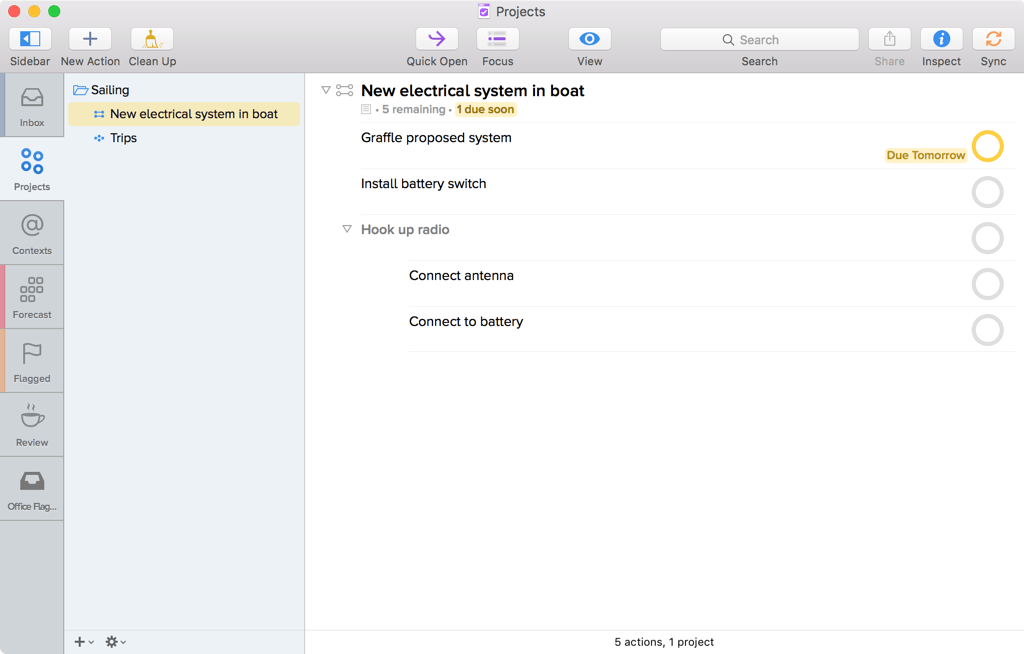
Let’s combine projects and folders with the OmniFocus namesake: Focus. If you’re at the dock you can install battery switch. Just use Focus in the menu under View, or hit Command-Shift-F, to hide everything that isn’t in the “Sailboat” folder. Focusing on what you can do now prevents distraction.
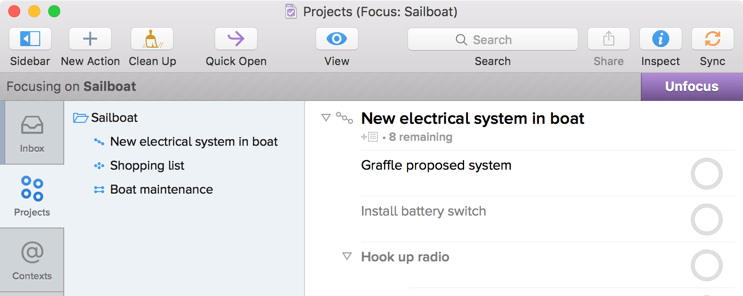
Since we’re looking at the Main Outline, select an action—any action—and press the Tab key. The selection will move from action title, to note, context (more on that later!), Defer Date, Due Date, completion circle, and finally flag. (Before going on to the next action in the the list.) Quick access to all metadata without leaving the keyboard. You can even key in date abbreviations like “+1m” for “one month from today.”
Flagging an action is a great way to add greater priority to an action. In other views, this comes in super handy.
One last thing: you can get to all metadata by pressing Command-Shift-I, or pressing the Inspector button in the toolbar. Key in time estimates, set up an action to repeat daily, or change the type of project.
Contexts
Contexts are, essentially, the unknown wildcards in OmniFocus. People use contexts in vastly different ways. In the Getting Things Done® methodology, contexts are people, places, or things. If you need to talk to your partner to find out what they think about replacing the front porch swing, you might use “Jim.”
Some folks use Contexts to further prioritize their actions. Think of the ABC/123 method for prioritizing tasks. Each morning, during the “planning of the day” phase, you might use these contexts:
- A1 (must be done today)
- A2 (should be done today)
- A3 (could be done today)
If you don’t get something in your A2 context done on Friday, move it into your A1 context for Monday. You could later create a Perspective that groups and sorts by Context name, meaning all A1 actions comes before A2, etc.
But that’s not your system—though it could be something to consider. For now, decide if you want to use contexts based on feeling, type of work (busy or thoughtful?), urgency, or some combination thereof.
Think on how you’re going to actually do your tasks, so you know which contexts would be best for you.
Forecast
If dates are a part of the system, Forecast is a great view to start out the day.
The mini calendar to the left shows a quick peek of Big Days, and to the right, the main outline shows the currently-selected blocks-of-time from the mini calendar.
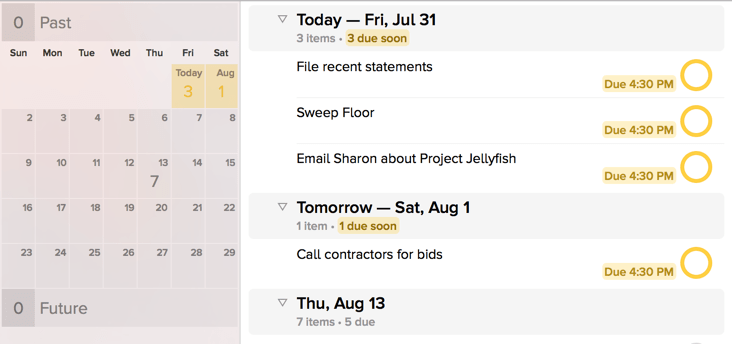
And with Calendar Events, you can get a quick look at your day without heading into another app. Here you’ll be able to conceptualize your day; knowing if you have time to do Task X before—oh, you’ve got a meeting at 4—is useful! You get a quick look at your day without heading into another app.
You can toggle specific calendars by using the View Popover in the toolbar.
Review
Doing a “review” means something very specific in a lot of workflows — there’s no differentiation between a Formal Review or just glancing at each project to make sure you don’t have an Oh Crap moment on Friday at 4 PM.
The Review mode provided by OmniFocus automatically is simple: each project is, by default, set for review every week. Every week, just look through each project, make sure you’re on track to accomplish what you want to accomplish, amend the project appropriately if needed, and then mark as Reviewed.
That’s it! Doing a weekly review consistently can make for a pretty significant improvement in productivity.
Custom Perspectives (Pro)
Perspectives in OmniFocus can mean a few things. They can be the default views slightly modified; they can be completely customized based on folders, projects, and contexts; they can exist solely around dates (excluding the Forecast view!). Add perspectives to the sidebar, open them in new windows…lots more.
For your workflow, find the most commonly-used views — maybe you focus in on a specific folder each day for a few hours — and save it as a Perspective. Find out more about Perspectives in OmniFocus’s documentation.
Finally
Sometimes, trying to describe your workflow to others helps reinforce that you’re doing the right thing (for yourself). That’s why you see so many blog posts from others doing just that. You don’t have to publish it, but try to get each aspect of your process down on paper or in a file somewhere. Read over it a few months later and see if anything has changed — or to hold yourself accountable. Are you still doing a weekly or daily review? Are you actually processing your Inbox in the morning?
Resources
More on contexts
- Contexts Evolved Sven Fechner with a new system
- Radically Simplified Contexts Chris Robert expanding on Sven’s approach
- Slay the Leviathan Context Bill Van Hecke, Omni Blog
- Two Contexts Michael Schechter on his context use
- Another Two Context Approach by Matt Henderson
More on review
- Daily Morning Review Routine by Sven Fechner.
- OmniFocus Weekly Review Checklist by Miles Cheverton.
Any great resources that shaped your own workflow? Let us know with an email.