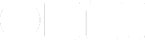Hi! My name is David Sparks and I’m a busy guy. In my day job, I’m a business lawyer. At night I’m a podcaster and technology writer. I’ve also got a family and plenty of other commitments. OmniFocus is an essential tool for me to hold it all together without going bonkers.
I use OmniFocus on the Mac, iPhone, and iPad. One of OmniFocus’s best features is the way the data syncs across all of its versions so easily. No matter where I am, I’m within easy reach of my OmniFocus lists. It’s even on my iPhone dock.
Yes, I’m One of Those GTD People
When I first started hearing about GTD, my immediate reaction was that it was some sort of productivity cult. Then I read David Allen’s book and realized it was just an amazingly useful solution for a problem I was facing every day. I still go back and read The Book every year or so. OmniFocus makes GTD implementation a snap.
“Quick, Before I Forget”
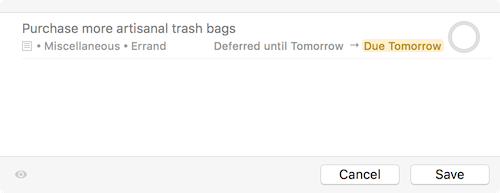
One of OmniFocus’s best features is the ability to quickly capture tasks. When something occurs to me that I need to add to my list, I know that there’s a very short window of time before I’m going to get distracted or forget about it entirely. OmniFocus gets that and makes it dead simple for me to add tasks whether I’m on my iPhone, iPad or the Mac. My two favorite OmniFocus capture mechanisms are the keyboard shortcut on OmniFocus 2 for the Mac and Siri on my iPhone. Between those two tools, I just don’t fail to capture tasks.
Start Dates To the Rescue
The intelligent use of start dates is one of my most often used tricks to manage my large task list. I don’t have time to look at all of the tasks on my list every day. Instead, I use start dates to push tasks out to a date where it makes more sense to see them. For example, if I need to call a co-worker about the results of a sales meeting that isn’t going to happen for three weeks, I’ll give that task a start date in three weeks. In the interim period, it won’t show up on my list. Three weeks from now, however, it will pop into existence in my morning OmniFocus review. I’ll then call my co-worker and completely freak her out about how organized I appear to be.
Every morning, I go through my tasks for the day in OmniFocus 2 on my Mac. If something doesn’t belong on the list for that day or I don’t have time for it, I give the task a new start date sometime in the future that is more appropriate. This is all wicked easy with the new ever-present inspector in OmniFocus 2 on the Mac. I also like the new buttons that let me automatically advance tasks a day, a week, or a month. Did you know you can select multiple tasks (using the shift or command keys) and advance them this way in OmniFocus 2 on the Mac as well? With a little practice, you can get really fast at this.
Conversely, I rarely use due dates on tasks unless they truly are something with a deadline. Arbitrarily assigning due dates to tasks means that you’re going to be getting lots of alarms for missing due dates on tasks that really aren’t overdue. Eventually you’ll start ignoring the alarms entirely and then you’ll miss a deadline on something that is important. Use your due dates sparingly and make them count.
On Deck…
As a result of the way that I aggressively use start dates, I find OmniFocus’s forecast mode essential. Now that it is on the Mac with OmniFocus 2, I like it even more. There is a setting in forecast mode that displays tasks with start dates in the future in addition to those with due dates. If you use start dates like me, turn this on. (Click “Show deferred items.”) Then you can click through the next several days and see what you’re up against. I also go into forecast mode every evening to look at the next day’s starting tasks. Getting an early jump on the the next day lets me wake up and get to work that much faster.
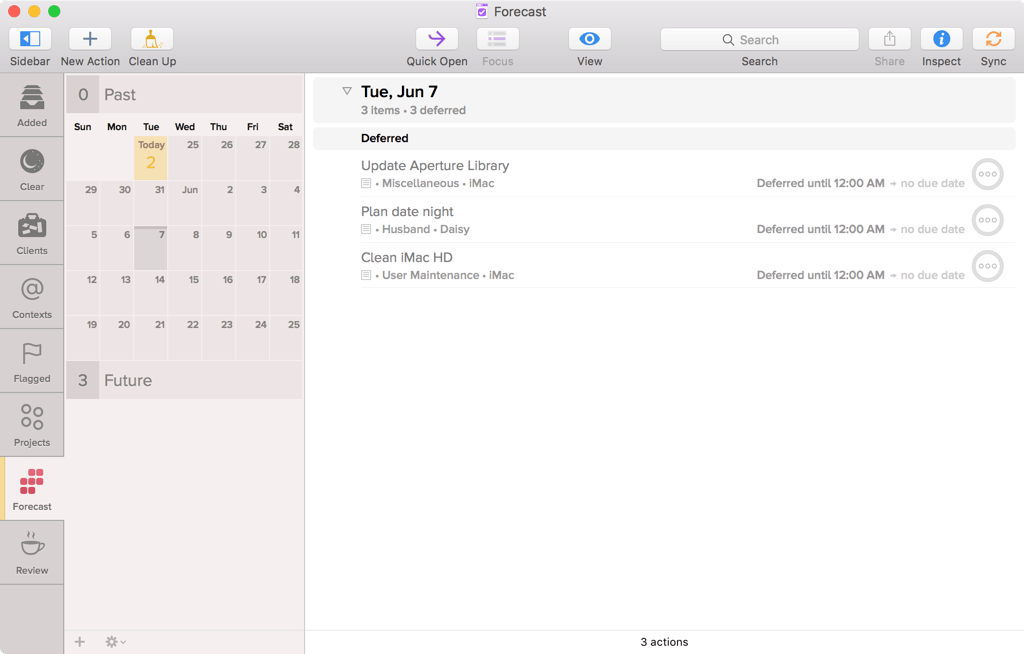
Flags as a Backstop
I don’t use flags that often. When I have a day that has a lot of tasks on it and I know I want to set aside some time just to power through a few, I will flag them and use the flag perspective in OmniFocus to just keep those on my screen. It’s always satisfying when I clear out all the flag tasks and then I can go back to my master list for the day. That being said, I probably only do this once every week or two. Generally, my start date-based task list is small enough that I don’t need flags.
Perspectives: The OmniFocus Secret Weapon
I’ve often felt that perspectives are OmniFocus’s most under-utilized feature. People that don’t take advantage of the perspectives are missing out. OmniFocus 2 for Mac has built-in perspectives and the ability to create custom perspectives (with OmniFocus Professional).
I have designed several perspectives I rely upon to get through the day. For example, I have one called “Today” that just shows me the tasks I have available to me today organized by project. This is a great place to start in the morning as I decide what I can and cannot get done. I’ve got a related perspective called “Clear” that gives available tasks but not organized by project. It is just one big list. If, suddenly, I find myself dealing with something that blows up at work, I go to the Clear perspective and quickly select everything else and press the button to push it all off until tomorrow. Then I pull on my industrial strength, radioactive-proof waders and start dealing with the emergency.
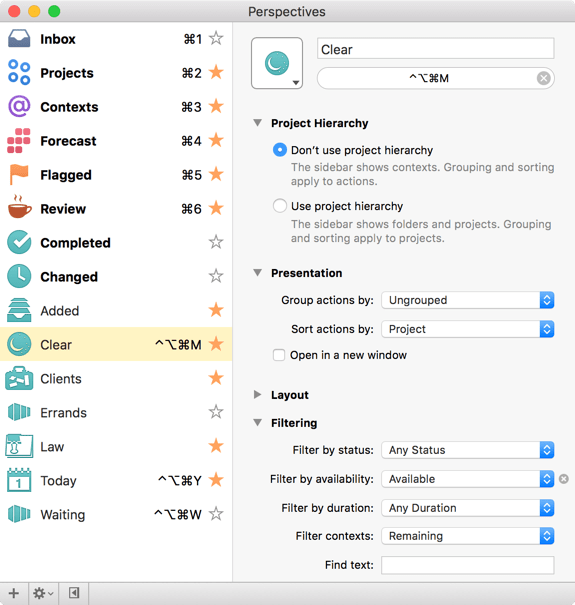
Contexts To the Rescue
I am fairly conventional in my use of contexts. I keep contexts for the work environment (such as telephone, computer, office,) and for people including my family and coworkers. I then jump through them as needed throughout the day. For example, quite often I will spend the late afternoon returning calls. During those periods, I just show the telephone context and work through my list. I remember once at my office when the Internet went down and everybody freaked out. It didn’t bother me at all. I just switched OmniFocus to contexts that didn’t require the Internet and got back to work.
Don’t Forget to Review
OmniFocus’s review feature does not get enough credit. The ability to regularly go and audit your projects is tremendously useful. One variation I’ve made to the GTD system is variable review periods. Using OmniFocus 2, I can set review periods on projects for any duration of time. I set reviews out much longer than the recommended one week for certain projects. For example, if I have a work project that isn’t particularly intense, I may set the review frequency to be every three months. That way, I don’t have to see it every week but it does show up often enough for me to make certain nothing goes sideways.
OmniFocus 2 for the Mac makes review on the Mac even easier than before. It even gives me a nice little visual cue in the sidebar to show when I have projects that need review. Whenever I fall off the wagon and stop doing reviews, it is only a question of time before I start to lose control of everything I’m responsible for. There really isn’t any excuse not to be reviewing your projects when you consider how easy this is with OmniFocus 2 for Mac.
[OmniFocus, You Complete Me]
OmniFocus is transformative software that is essential for me to keep up with my commitments. The new version 2 for the Mac improves upon the experience in those areas I need it most (like review and forecast modes). I don’t know how I’d get by without OmniFocus.
David Sparks podcasts at Mac Power Users, blogs at Macsparky, and stuns everyone with the amount of work he gets done. He’s also written books on email, going paperless, and Markdown.