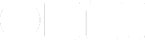On the Mac, the search field, by default, searches the current perspective — but it doesn’t have to. You can make it search your entire database.
Click on the down-pointing arrow right next to the magnifying glass. A menu will appear:
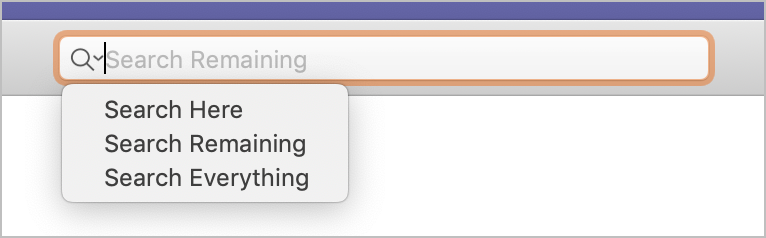
To search the current perspective, choose “Search Here.”
To search all remaining items, choose “Search Remaining.”
To search all items, including completed items, choose “Search Everything.”
Then type whatever it is you want to search for.
If you don’t see what you’re looking for, you can change the scope — via that same menu — without re-typing your search.
Hint: most of the time, if you want to search the entire database, you probably want “Search Remaining.”
Tip: you can move the cursor to the search field using a keyboard shortcut: type option-cmd-F. (This is a standard Mac shortcut: it’s the same as in Mail, for instance.)
Super bonus pro tip: there are individual menu items for each scope so that if you want to assign them a keyboard shortcut — via System Preferences — you can. They’re in the Edit > Find menu.