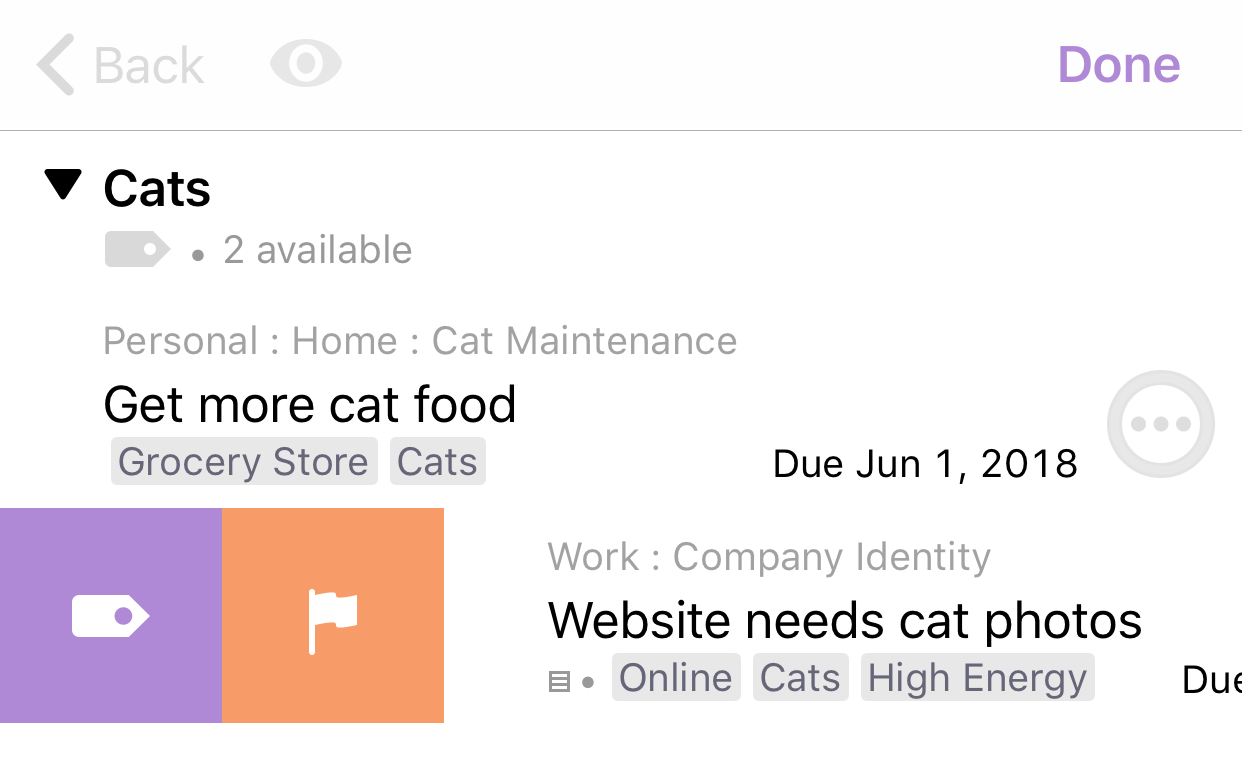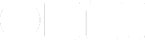This new feature in the Pro edition answers the question: how do I get tasks in Forecast for Today without making them due today?
It’s common to have items that aren’t exactly due today — they could slip a day or two. Or they really should get done today, but setting a due time isn’t warranted.
You want these items to appear in Forecast for Today. And, for any that don’t get done, you want them to appear again tomorrow in Forecast for Today.
In other words, you want these items pushed along, without having to manually push them along.
Here’s what to do:
Create a tag with a name like “Today.” It doesn’t have to be that name, but it’s a pretty good choice. In Home, tap Tags. Click the new-tag button in the bottom-left of the screen. Type the name of the new tag, then tap Save.
Tell Forecast to show items with that tag. In Forecast, tap View Options — the eye button at the top of the screen — and then tap the Tag row. Choose the tag you just created.
Assign that tag to tasks that should appear in Today. When you find a task that should appear in Today, tap the item, and assign it that tag the normal way. (Remember that you can use batch editing to assign tags to a bunch of tasks at once.)
Or — better yet! — use this handy shortcut: swipe right on a task to reveal two buttons: one to flag the task and one to assign it that tag. Tap the tag, and it’s done!
Here’s a screenshot showing a task that has been swiped to reveal the Forecast tag button. (Depending on space on your screen, the actual tag name may or may not appear.)