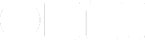My name is Johnny Chadda and I have a lot of things on my plate. There’s an endless stream of information coming into my life, both short-term actions as well as plans on a larger horizon. I also need to keep track of things delegated to other people to make sure that they get back to me on time.
I got serious about personal productivity about ten years ago when I read a book called Getting Things Done by David Allen. It sparked an interest in finding a tool that could be used for implementing the ideas in the book. After some research into different apps, I found OmniFocus—it’s been a trusted companion ever since. My setup has naturally evolved over the years, and the introduction of the iPhone took my ability to be productive on the go to a whole new level.
OmniFocus has a powerful feature called Perspectives that helps keep things neatly organized and actually getting the right stuff done. Perspectives are, in essence, different views into your actions and projects. A perspective can filter actions based on their availability and where they fit into your life.
Hopefully this can inspire you to use or create your own perspectives to match OmniFocus the way you want to get work done. By doing this, you are in essence creating a custom workflow that suits your needs.
The GTD methodology fits in well with OmniFocus + Perspectives, so rest assured that you can create the right perspectives necessary to make it all work, including “Waiting for…” and “Someday/Maybe” lists.
Note that creating custom perspectives is limited to the “Pro” version, which can be purchased separately for all versions of OmniFocus.
How To Create Perspectives
Perspectives can be created both in the iOS version of OmniFocus as well as on the Mac. This article will focus on the Mac for the examples, but it is of course possible to follow along using the iOS version as well. Perspectives created on one device will be synced to other devices as well, except for certain view options for built-in perspectives.
Available perspectives can be accessed from the Perspectives menu, and then clicking “Show Perspectives”. A window will appear, listing all available perspectives and a button to create new ones. The built-in perspectives differ from the custom ones, since they contain different configuration options unique to that special view. Custom perspective configuration contains six sections:
- Project hierarchy
- Presentation
- Layout
- Filtering
- Focus
- Sidebar Selection
All these options can be wielded to create powerful views into your actions. This article will touch on the settings used, but a detailed description of all settings and options can be found in the Help menu. When showing a given perspective, its settings can be adjusted by clicking on the “Change view options” toolbar button in addition to the perspectives popup.
Perspectives are a natural part of my everyday workflow, and throughout a given day I will switch between several of them. What follows is a list of the most common and useful ones—be sure to customize them to suit your needs.
The Today Perspective
Today is my most important perspective since this is where I always start my day. It shows me my recurring routine actions, as well as those that are due and overdue. It also shows me actions that are flagged, in order to draw special attention to them as they become available.
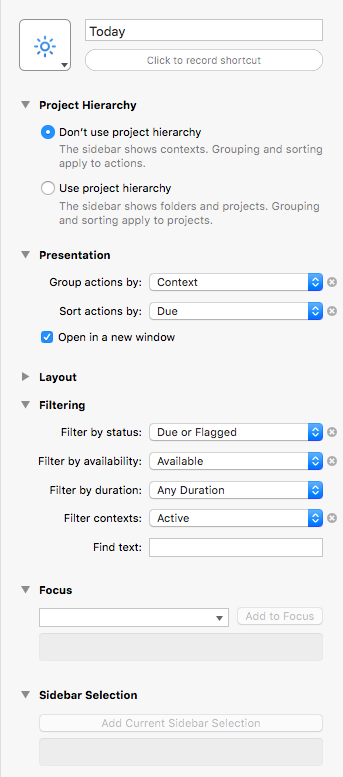
The perspective is easily configured using the settings from the screenshot. Make sure to star it, making it permanently available in the OmniFocus sidebar.
When I start my day, I usually finish the actions available in the today perspective before tackling anything else in my available contexts. This approach makes it crucial to not abuse due dates by setting them arbitrarily. Not only will this pollute the today perspective, but as a user I’ll become desensitized to due dates and ultimately lose trust in them. If I want to be aware of something that is not due, the action is simply flagged, which means that I’ll see it the next time I look at the today perspective.
Waiting for…
In order to keep track of actions delegated to other people, or just things that are out of my control, the “waiting for…” perspective is an indispensable tool. Looking at this perspective is part of my daily workflow, and lets me keep track of everything from delegated actions and deliveries, to making sure to track that I receive responses to important email that have been sent.
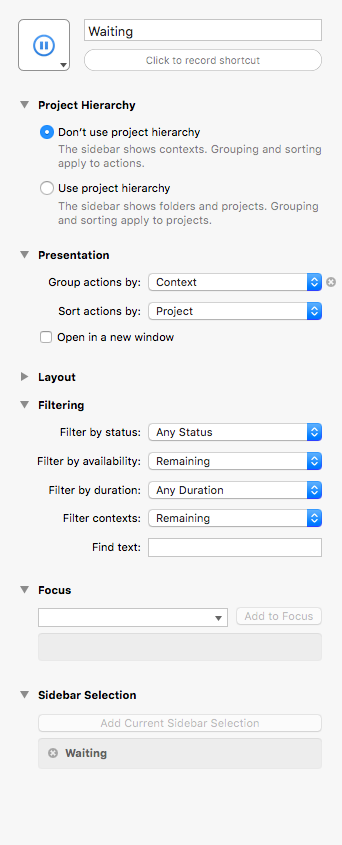
Setting up the perspective involves creating a context called “Waiting For…” and setting it On Hold, and creating a context with the settings from the screenshot. Note that you need to select the Waiting for… context in the sidebar and click the “Add current sidebar selection” button to focus on that specific context.
Now when you are waiting for someone or something, just add an action to this context and assign it to the relevant project and be sure to review it on a regular basis to keep track of the things you are waiting for. It is part of my daily review to look at this perspective to be sure that I am on top of all outstanding actions. If you need to get a response within a specific timeframe, you can set explicit due dates on the waiting actions to be sure not to miss a deadline. This will make them appear in the Forecast view too, which is hard to miss.
Someday
The Someday/Maybe (or just Someday) perspective is my favorite, since it contains everything from tech projects I want to work on in the future to places to visit, food to try and work projects to consider. Setting up the perspective is as simple as first creating a folder called Someday within your hierarchy of projects and folders. Continue by creating a context called Someday set to “on hold”, and then adding a perspective with the settings from the screenshot. Be sure to select the top level Someday folder(s) to add them to the perspective.
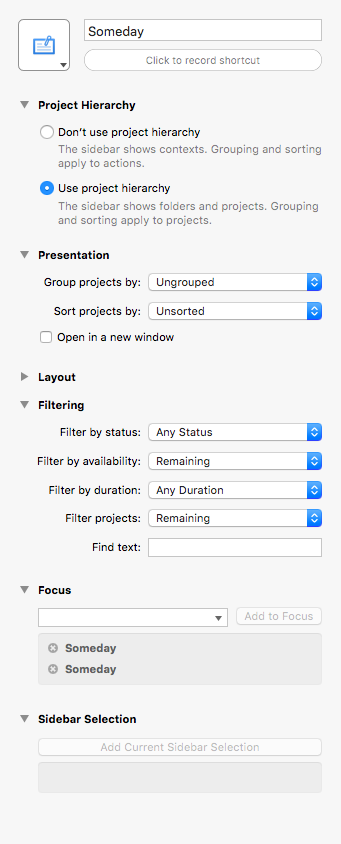
The power comes from having a number of projects within the Someday folder that you included in the perspective settings above. They can contain everything you may want to do in the future, but can’t act on right now. The following examples are some of my favorite Someday lists.
Activities to do
Collect things to do with your family and friends. The project can be divided into different categories by grouping the actions into sub-projects. It can contain everything from going to a spa, renting Segways or having a picnic by the beach.
Gift ideas
What happens a lot for me is that during a year, my girlfriend will look at a number of things that she is interested in but doesn’t buy. I can just add those things to this list, and when Christmas or a birthday is coming up, I can just glance at this list and see the things that she actually wants. Having a list to keep track of things that friends and family members have shown an interest in is surely something that will come in handy for everyone.
Next time in…
This list is perfect for keeping track of recommendations. When for example a friend tells you about an amazing restaurant in New York that you should try, just create a sub-project for New York if it doesn’t already exist and just add that restaurant as an action beneath it. I usually add a small note containing the recommendation details and who recommended it, in case I need some information when the time comes to make use of the recommendation.
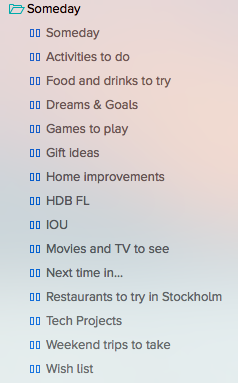
Other lists may include movies to see, books to read, restaurants to try and a general miscellaneous list for small things, but there is no limit to the amount of lists that you can create.
Checklists
Checklists is another one of my favorite perspectives, since it contains routine projects that can be used when necessary. To use one of these checklists, first make a copy of the one you want to use (CMD+d) and activate it by changing the project status to “active” instead of “on hold”.
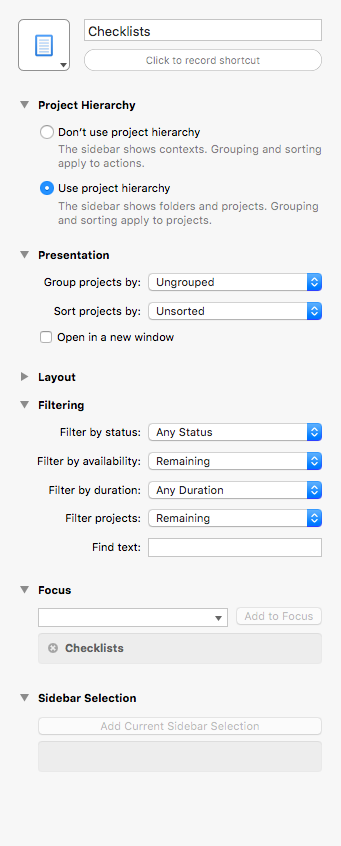
The most used project within my checklists is the “traveling to xyz” checklist, which contains everything I need to think about when traveling somewhere. It contains sub-projects for various scenarios, and depending on what type of trip I am off to, I only keep the sub-lists that are relevant for that specific trip.
- Bring iPhone
- Things include the phone itself, the charger for it and my headphones.
- Bring Camera
- If I want to bring my camera, there are actions here for charging the batteries beforehand, packing lenses, charger, memory cards and a backup hard drive.
- Bring Mac
- The most important thing in this list is the charger.
- Staying overnight
- Things that go in the toiletry bag, clothes, USB charger and other things go in this list.
- Traveling Internationally
- Contains all things I need to take care of before traveling internationally, like researching the destination, packing the passport and checking if I need to get a visa, as well as downloading offline maps to the phone and sync media for offline viewing and listening.
- Before leaving
- Last minute things like unplugging certain things and making sure that all windows and doors are closed are contained within this list.
As you can see, these sub-lists contain various things to do and to bring. The lists have been growing organically as I have found that I missed packing certain items or found others superfluous. This list would depend a lot on your specific life and what you need to do and bring depending on how long you are gone.
Stalled
The stalled perspective is a simple way of making sure that all your projects are progressing as you planned, meaning that they contain next actions. Even though this is a simple view, it is crucial to know that everything is progressing which is why this perspective is part of my daily review.
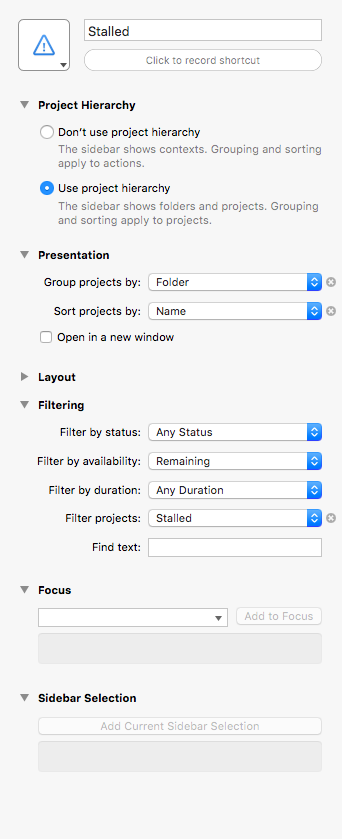
The Daily Review
Perspectives are an integral part of my daily review, which I do every morning. In short, I use the following routine each day to make sure that I am on top of everything that I am keeping track of in OmniFocus:
- Check perspective: Forecast
- Check perspective: Waiting for
- Check perspective: Stalled
- Process mailbox
- Process Evernote inbox
- Process OmniFocus inbox
- Flag actions I want to complete today
As I check off the Daily Review action as done, I tend to the other actions available within my Today perspective before tackling anything else that is available in my various contexts.
Now it’s your turn
I’ve given you a lot of ideas on what to use perspectives for, and hopefully you can see that they’re what make OmniFocus especially powerful. Other ways of using perspectives include setting up separate perspectives for personal and professional projects, which better separate work-related projects when on vacation, or free the mind from home improvement projects while at work.
Perspectives enables you to create your own workflows and ways of looking at your projects, and ultimately provides a way of rolling your own productivity system.
Johnny Chadda is into personal and business productivity and enjoys taking photos during his travels. He blogs on Johnny Chadda .se and can be reached on Twitter.