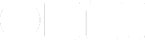Back in 2015, I wasn’t using OmniFocus for my work projects.
I worked as a corporate consultant and had to use a PC at work, so I couldn’t run OmniFocus on my work computer.
Looking back at how I organized my work back then, it was a mess. I was winging everything.
A report is due tomorrow? Then I’ll start writing it tomorrow. What should I work on today? Errr, whatever my boss happened to email me about. Making progress on my long-term goals? Fuhgeddaboutit.
(In hindsight, I should have brought my iPad to work and used OmniFocus on iPad for my personal and work projects, but that’s a different story.)
These days, I’m happily using all Apple devices and I absolutely rely on OmniFocus for all of my projects.
Planning my day? No problem. Knowing what to work on next? Takes just a minute. Keeping track of who I’m waiting for to move on with a project? Easy peasy. Making sure I work on those important-but-not-urgent tasks? Check!
Using OmniFocus changed my life. That’s why I’m so excited about spreading the OmniFocus love.
But there’s more to getting stuff done with OmniFocus than simply having the app installed and adding tasks. Like most tools, OmniFocus requires some maintenance.
As you move through your days and weeks, inevitably your OmniFocus will become messy. You’ll add tasks to the inbox without tagging them appropriately or setting due dates. You’ll complete tasks or projects, but forget to mark them as complete. You’ll take on a new task or project, but forget to add it to OmniFocus at all.
In short: OmniFocus gets out of sync with reality.
To make sure you stay on top of your tasks and projects, I recommend doing a weekly review. There’s nothing new to this idea; if you’ve read anything about David Allen’s Getting Things Done® methodology, you’ll be familiar with the concept of the weekly review.
In a weekly review, you make sure your task manager is up to date. You bring your system back in line with reality. And you take a look at all of your projects and prioritize.
So how do you run a weekly review in OmniFocus? There’s the built-in Review perspective, which is awesome. It lets you keep track of when you’ve last reviewed a project. But what does reviewing a project involve?
In this article, I’ll walk you through the nine steps I use to execute a weekly review in OmniFocus 3. Enjoy!
Step 1: Do a brain dump
If you’re anything like me, you continually come up with tasks and projects that you might want to do. If you’re at one of your devices that runs OmniFocus, you can use Quick Entry to add the task to OmniFocus and move on.
But I find myself particularly likely to come up with things to do when I’m showering, when I’m in a conversation, or when I’m having dinner — exactly those times when I don’t want to grab one of my devices. Or maybe it only seems that way.
Anyway, I do keep some want-to-dos, need-to-dos, and ideas floating around in my head. (GTD® blasphemy!) That’s why my first step in a weekly review is to do a brain dump.
So, begin by adding any tasks or projects that have been in the back of your mind, and those that you come up with in the moment, to your OmniFocus Inbox. No need to add dates, repetition, or projects for now — just get everything out of your head and into OmniFocus.
Step 2: Process your physical inbox
With your “brain inbox” empty, let’s clear out your other inboxes.
I keep a physical inbox. Regardless of whether you have a dedicated physical inbox too, there are often physical things you’ll want to deal with, such as letters that require you to take action, or newly-acquired items to find a home for.
Step two, then, is to create a task in OmniFocus for each item in your physical inbox that you need to take action on.

Step 3: Process your email inbox
Even if you don’t have a dedicated physical inbox, you certainly do have an email inbox.
Now, if you use your email inbox as an impromptu to-do list, you’re not the only one. Perhaps you keep emails that require action from you in your inbox (as opposed to archiving them), or maybe you mark them as unread (even though you’ve already read them).
I see lots of people doing this. And I do it too sometimes: I forget to add emails that require follow-up to my OmniFocus.
Using your email inbox as a second to-do list doesn’t work well, though. It means you don’t have a single source of truth. So when you look at your available tasks in OmniFocus, you won’t actually see all available tasks.
An easy way to remedy this situation is to use OmniFocus’s Mail Drop feature to forward or redirect emails you need to take action on to your OmniFocus inbox.
(Tip: If your email client supports it, redirect emails to OmniFocus Mail Drop, rather than forwarding them. Redirecting doesn’t add “Fwd:” and doesn’t indent email body text. Apple Mail is one client that supports redirecting emails. If you want to learn more about the difference, check out Lifewire’s explanation of redirection emails vs. forwarding them.)
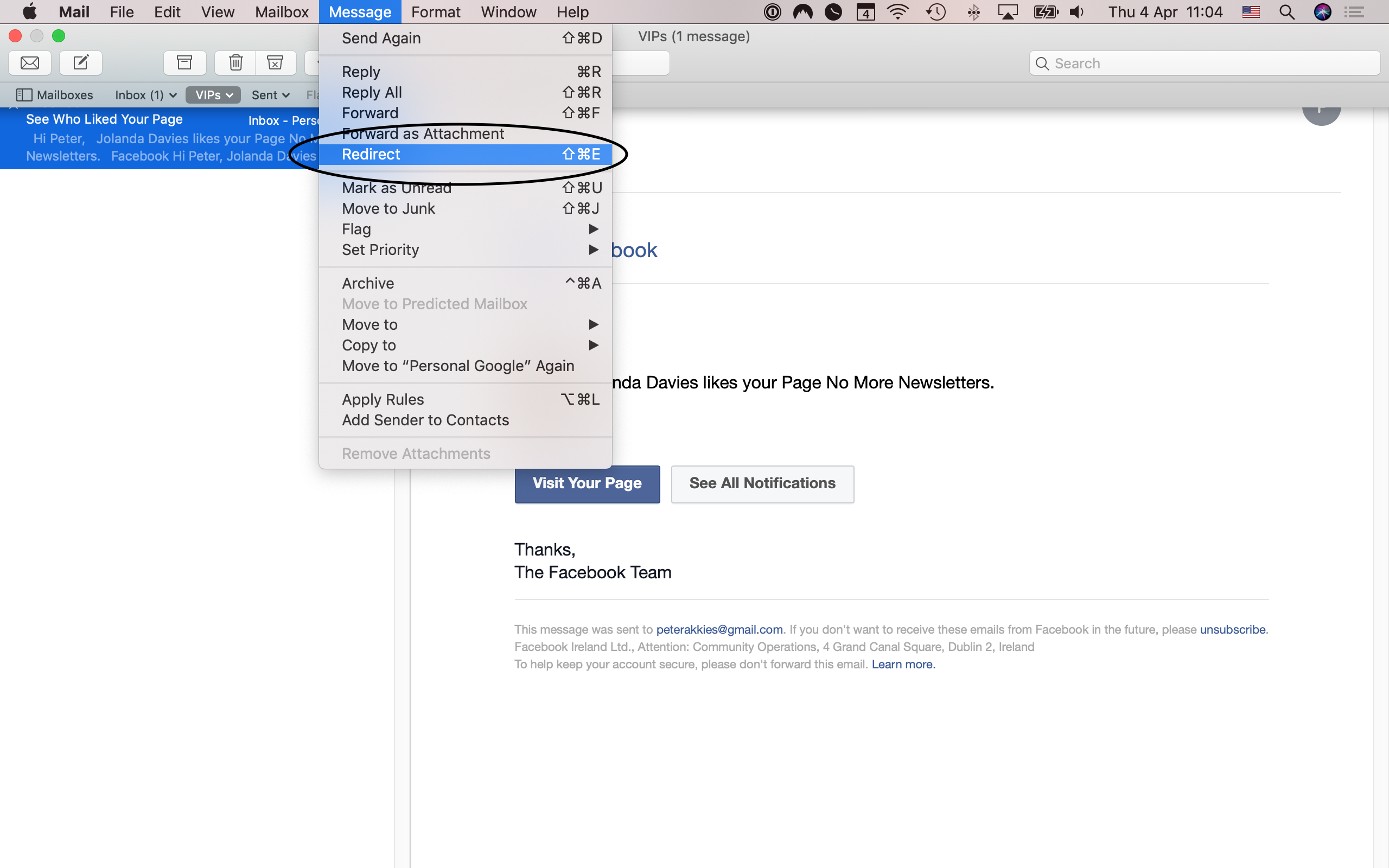
Or manually create a task in your OmniFocus inbox for each email you want to process. As long as you end up with a task for each email that requires you to take action.
Step 4: Process your OmniFocus inbox
By now, you should have all your to-dos in your OmniFocus Inbox and in your OmniFocus Inbox only. It’s time to clear out that inbox.
Go through each task, top to bottom, and assign it to an existing project or to an existing single-action list.
(Here’s how I recommend you set up your folders, projects, and single-action lists in OmniFocus 3.)
Don’t worry, for now, about whether this task should be its own project. Also don’t worry about assigning due dates, adding notes, etc. We’ll get there.
Once you’ve cleared out your OmniFocus Inbox, it’s time to start reviewing your projects.
Step 5: Review each project, one by one
When I told you there are nine steps to how I execute a weekly review, I misled you. A little. There are actually roughly 20 steps, but I packaged a bunch of them up into step 5 right here.
I didn’t want to overwhelm you. I hope you’ll forgive me. :)
Anyway, let’s go through your projects one by one. Open the Review perspective. Then, for each project or single-action list that’s up for review, ask yourself:
-
Is this project still relevant? If not, drop it!
-
Can I defer or delegate this project? If you can defer it, then do so now. If you can delegate it, do that now if it’ll take you less than two minutes. Otherwise, create a task to delegate this project later.
-
Should I put the project on hold? I encourage you to err on the side of putting projects on hold. I end up dropping most of my “on hold” projects eventually. These are usually projects that I simply don’t want to do. It just takes me a while to admit it…
-
Are there any tasks I have already completed? If so, mark them as complete.
-
Have any new tasks for this project not yet made it into OmniFocus? You might come up with tasks you missed when you were brain dumping into the OmniFocus inbox.
-
Should I convert any tasks to projects? If you can break a task down into two or more subtasks that you won’t necessarily complete at the same time, consider converting that task to a project.
-
Is the order of the tasks still correct? And should you make this project, or tasks with subtasks, sequential rather than parallel?
-
Are all defer dates and due dates still correct? Also take this opportunity to make sure that you’re only using due dates when there will be serious consequences if you don’t complete the task or project on time. Don’t use due dates to signify intent.
-
Are any tasks or projects being blocked because I’m waiting for something to happen or for someone else to do something? Many people, including myself, like to use a “waiting for” tag. You can apply this tag to tasks to keep track of when you can’t proceed with a project, because you need something to happen. Now is a good time to look at who you’re waiting for (within this project) and what you need from them. Perhaps you should send them a reminder?
-
Could I add useful notes to tasks or to the project itself? This is another brain dump. Get all your thoughts, ideas, questions, and ruminations related to this project out of your head and into the notes.
-
Is there a clear “next action” for this project? If you wanted to make progress on this project, would you know exactly what to do next, and how to do it? If not, break down your projects or tasks into smaller tasks until there is a clear next action.
Step 6: Schedule the next review date
After you complete the sub-steps in step 5, mark the project as reviewed. Then, consider when you next want to review this project.
I like reviewing weekly, and a weekly review works for many people. The official Getting Things Done methodology also works with a weekly review.
But sometimes, when I find myself overwhelmed before the week is over, I’ll do an impromptu review that was not scheduled. Just to get back on track when I was losing sight of the big picture.
Let’s say this happens five days after I previously reviewed. Then I wouldn’t want to review again two days later — I’d rather review a week after the review I just did.
So if I review earlier than seven days since my last review, I’ll manually set the next review date to a week from today. You can select multiple projects with SHIFT and then use the inspector to set the next review date.
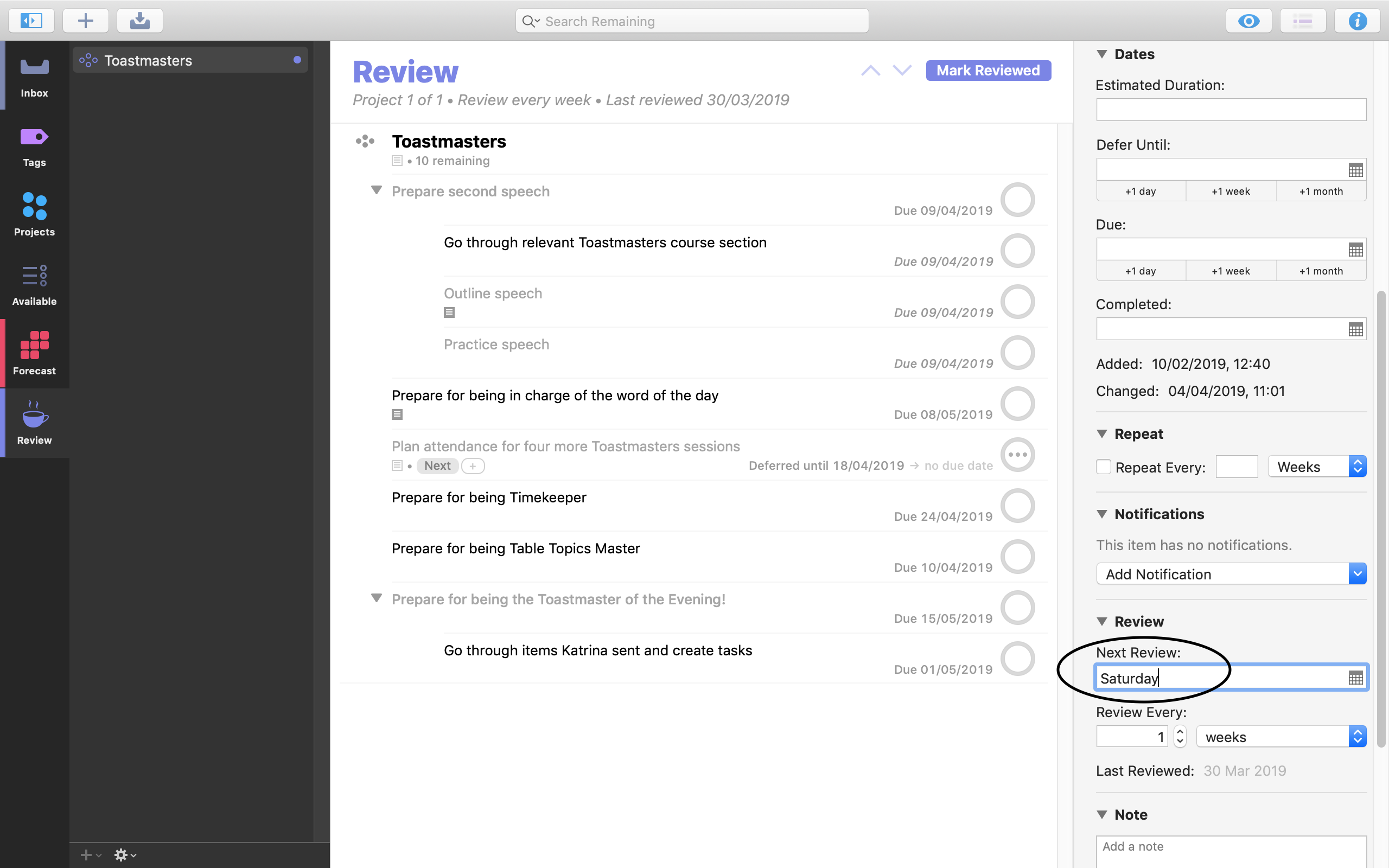
I do this for all my projects and single-action lists except for my project templates. Project templates don’t change much from week-to-week. If anything, I’m likely to change a project template when I actually use it and discover the template isn’t complete, or could be better.
Step 7: Identify what’s due soon and what’s available for you to work on
Reviewing isn’t only about making sure your projects are up-to-date. It’s also, more broadly, about getting a handle on what you want to work on next.
Now that you’ve ensured that all of your projects in OmniFocus match reality, the next step is simply to be aware of what’s coming up.
Enter the Forecast perspective and see what’s coming up in the next days and weeks. Which tasks and projects are coming due?
You can also pop over into your Available perspective, if you have one. (If you don’t, you can set one up with the view options in the screenshot below.)
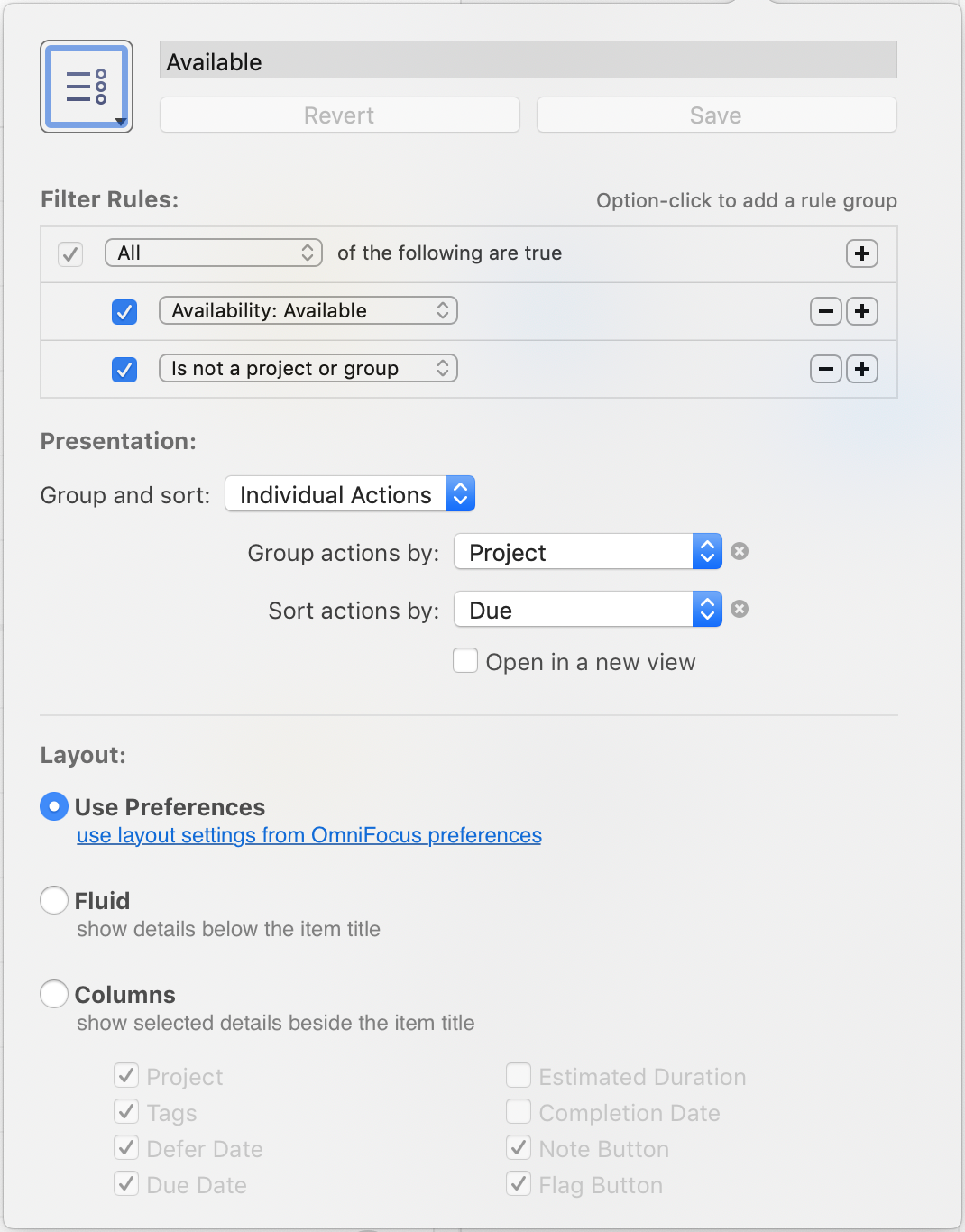
Ask: which tasks and projects have I deferred, but are now available? Which ones will soon become available for me to act on?
Remind yourself, too, of who and what you are still waiting for. And which ideas have you put off for developing in the future? Has that future arrived now?
Step 7 is all about seeing the big picture. When you feel like you’ve got it, let’s move on and make some choices.
Step 8: Plan what to work on next
In step 7, you identified which tasks and projects are due soon. That’s important knowledge. In this step, you’ll use that knowledge to choose what to work on next.
I like to do this in my Available perspective, because it shows all tasks and projects that are available for me.
(Alternatively, if I know that I’d like to start by working on one specific project or group of projects, I’ll focus (CMD + SHIFT + F) on those projects in the Projects perspective.)
I apply a next tag to mark the tasks I’d like to work on, well, next! I’ve set up the Forecast perspective to show, under Today, any tasks with the next tag. This way, in my Forecast perspective, I see not only the urgent tasks (that are due soon), but also the important tasks (that aren’t necessarily due soon).
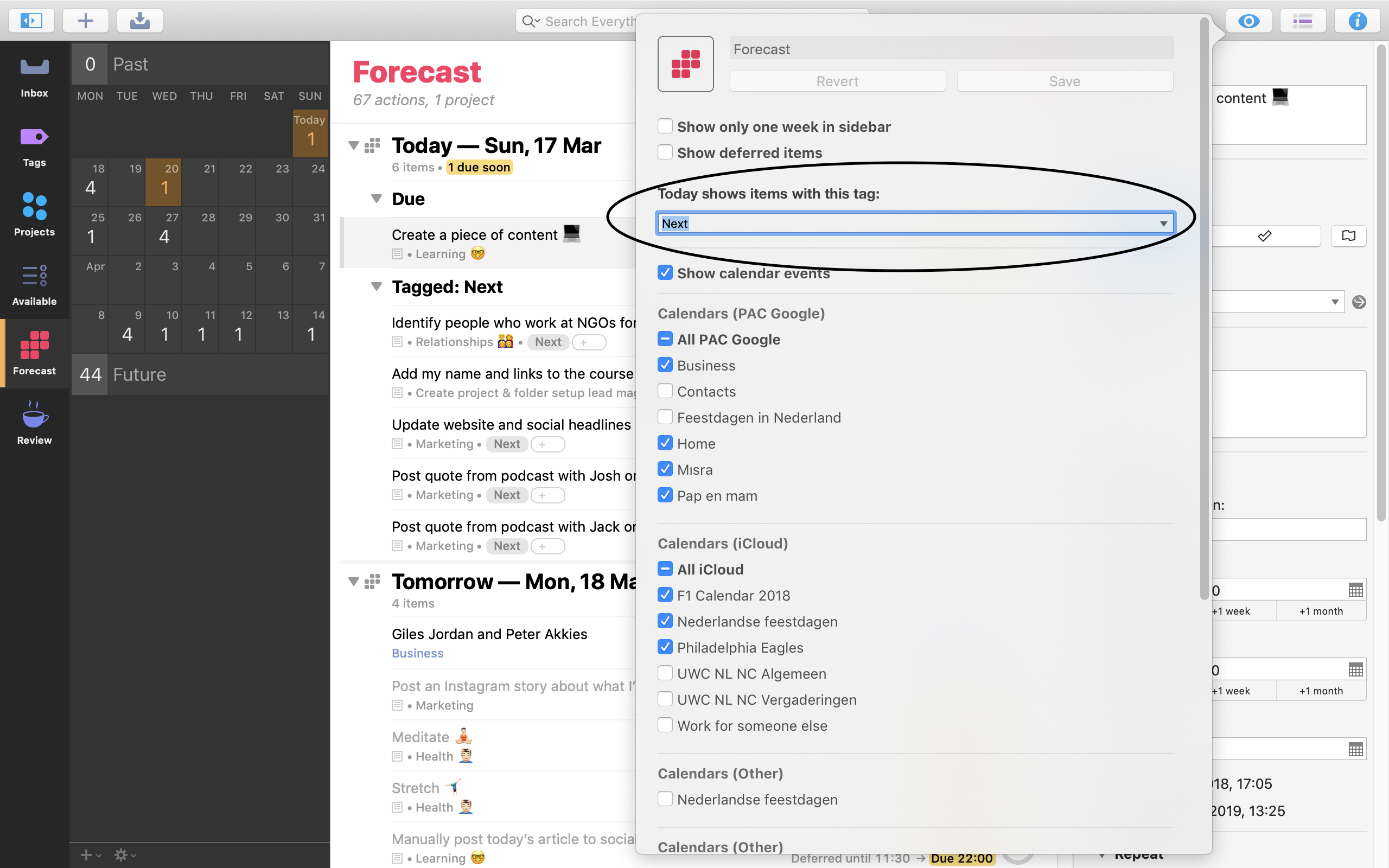
Step 9: Do!
At this point, you have processed your inboxes, reviewed each project, and planned what to work on next.
If you were feeling overwhelmed before, chances are you’ll feel a lot calmer now. Trusting that you have a plan allows you to focus.
That said, all the reviewing in the world won’t get stuff done.
At this point, the ROI of time and energy you spend on further organizing your projects is low. So avoid creating ever more detailed projects and action lists at the expense of taking action.
Instead, enjoy the fact that your projects are in good order and that you know what to work on next.
And simply do.
Peter Akkies is a productivity coach. He has created a video course How to Set Up and Use OmniFocus 3 to Get Stuff Done. You can find Peter at peterakkies.net/omnifocus or @peterakkies on Twitter.